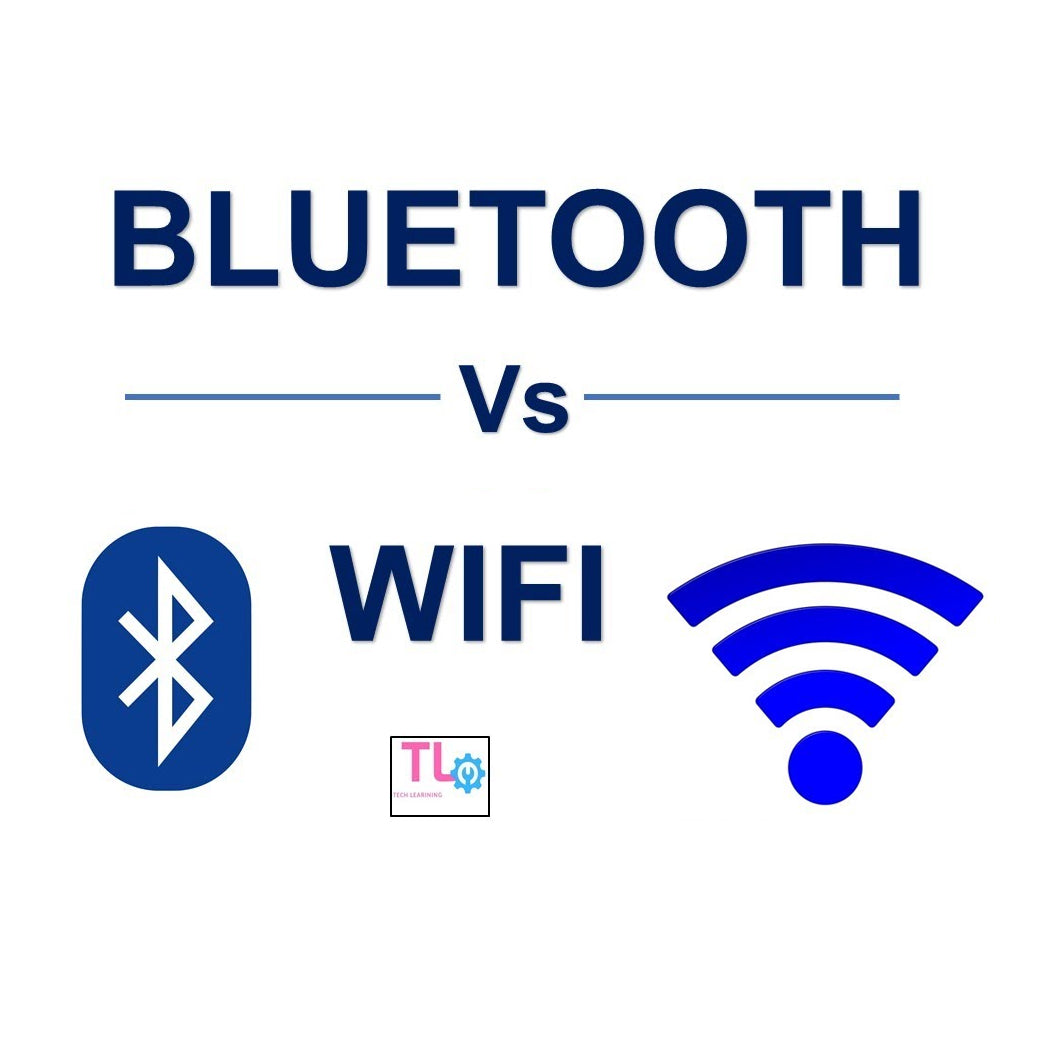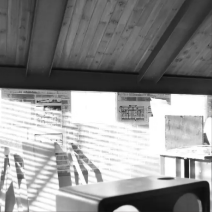In the era of portable technology, having a compact and powerful speaker is a game-changer for music enthusiasts. The Muzen OTR Mini Speaker is a popular choice due to its sleek design and impressive audio quality. If you've recently acquired this speaker and are eager to connect it to your iPhone via Bluetooth, you're in the right place. In this guide, we will walk you through the step-by-step process of pairing your Muzen OTR Mini Speaker with your iPhone, ensuring you can enjoy your favorite tunes seamlessly.

Step 1: Power On Your Muzen OTR Mini Speaker
Before diving into the Bluetooth pairing process, make sure your Muzen OTR Mini Speaker is powered on. Locate the power button on the speaker – it is typically located on the side or the bottom. Rotate the power button until you see a light indicator confirming that the speaker is turned on.
Step 2: Activate Bluetooth on Your iPhone
Unlock your iPhone and access the home screen. Swipe down from the top-right corner of the screen (or up from the bottom, depending on your iPhone model) to open the Control Center. Look for the Bluetooth icon, which resembles a "B." If the icon is grayed out, tap it to enable Bluetooth.
Step 3: Put Your Muzen OTR Mini Speaker in Pairing Mode
To allow your Muzen OTR Mini Speaker to be discoverable by your iPhone, you need to put it into pairing mode. Most Bluetooth speakers have a dedicated button for this. Look for a "Pair" or "Bluetooth" button on your Muzen OTR Mini Speaker and press it. Alternatively, consult your speaker's manual for specific instructions on how to initiate pairing mode.
Step 4: Locate and Select Your Muzen OTR Mini Speaker on Your iPhone
Once your Muzen OTR Mini Speaker is in pairing mode, go to your iPhone's Bluetooth settings. In the Bluetooth menu, you should see a list of available devices. Look for your Muzen OTR Mini Speaker in the list; it may appear as "Muzen OTR" or a similar name. Tap on the speaker's name to initiate the pairing process.
Step 5: Confirm Pairing on Both Devices
After tapping on the Muzen OTR Mini Speaker's name, your iPhone will attempt to connect to the speaker. You may be prompted to confirm the pairing on both devices – the iPhone and the Muzen OTR Mini Speaker. Follow any on-screen instructions to complete the pairing process.
Step 6: Successful Connection
Once the pairing is successful, you will see a confirmation message on your iPhone, and the Muzen OTR Mini Speaker's light indicator may change to signify a successful connection. At this point, your iPhone is now wirelessly connected to the Muzen OTR Mini Speaker, and you can start playing your favorite music, podcasts, or any audio content through the speaker.

Troubleshooting Tips:
Ensure Sufficient Battery Levels:
Before attempting to connect, make sure both your Muzen Mini Speaker and iPhone have sufficient battery levels. Low battery levels can impact the stability of the Bluetooth connection.
Update Firmware:
Check if there are any firmware updates available for your Mini Speaker. Updating the firmware can resolve potential compatibility issues and improve overall performance.
Clear Paired Devices:
If you have trouble connecting, check if your Bluetooth mini speaker has reached its maximum number of paired devices. If so, clear the list of paired devices on the speaker and try the pairing process again.
Conclusion:
Connecting your Muzen OTR small Bluetooth speaker to your iPhone via Bluetooth is a straightforward process that enhances your audio experience. By following the steps outlined in this guide, you can seamlessly pair the two devices and enjoy high-quality sound on the go. Remember to consult your speaker's manual for specific instructions, and don't hesitate to reach out to Muzen's customer support if you encounter any challenges during the pairing process. Now, with your Muzen mini Bluetooth speaker successfully connected to your iPhone, you're ready to immerse yourself in a world of music wherever your adventures take you.